Import eForm Template
Users can import default eForm templates and modify an eForm with a few generic and predefined fields. The Import Default Template feature has been added to the eForms module allowing users to import a default eForm template based on their preferences.
To enable the default template in eForms, users must enable the preferred integrating product for a tenant in the eForms BackOffice application. When selecting the integrating product from the Supported Products drop-down list, a set of predefined eForm template for the selected product gets populated in the eForm Default Template (eForms à Import Default Template) pop-up for the tenant.
Once users click Import Default Template, a list of supported predefined eForm templates for the selected integrating product appears under the eForm Default Template pop-up.
Click eForms from the left navigation menu. The eForms section appears.
Click Import Default Template. The eForm Default Template pop-up appears.
Enable the Include Imported Templates checkbox. The list of available eForm templates appears in the eForm Default Template pop-up.
Sample Screen
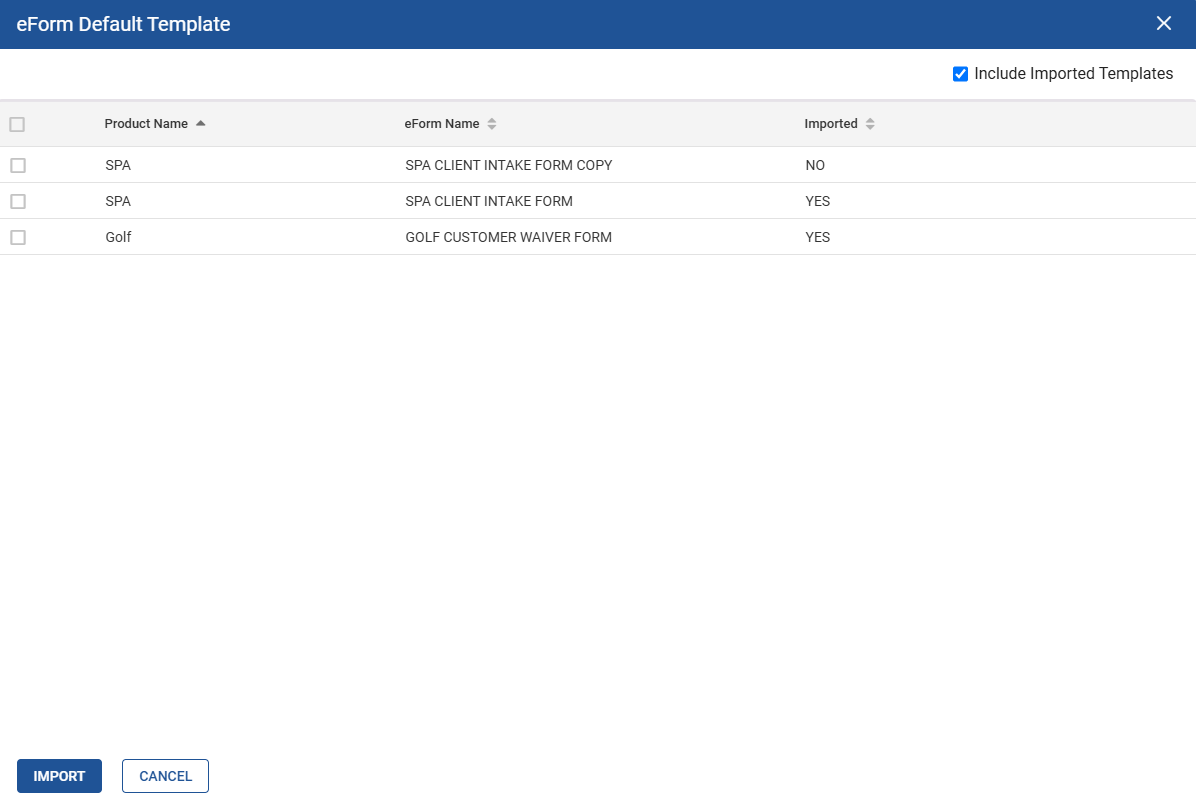
Select the preferred eForm template.
Click Import. The imported template appears in the eForms section.